@Kudozza is a Microsoft Teams application which focuses on increasing appreciation within an organization with the help of kudos. All with the goal of strengthening the team culture.
This help page covers the core principles and shows how kudos are given.
For the installation and configuration of @Kudozza please have a look at the
installation guidelines
.
Principles
@Kudozza is based on the principle that praise (=kudos) is most powerful if it is shared in public.
That allows to celebrate within the team. Team members can join in the praise by giving an emoji reaction to the kudos.
Public kudos also have the advantage that work becomes visible, which is a key principle of the working out loud movement.
Visible work fosters conversation, collaboration and networking and is thus increasing its value.
Another key principle for @Kudozza is that positive feedback can and should be frequently given by as many users as possible.
An organization can benefit greatly if it focuses on the many good things that happen daily.
Anatomy of Kudozza
@Kudozza has several “touchpoints” with the user:
- the personal mode, which can be reached from the left sidebar
- the Team Tab, which can be added as a tab to every channel in a team or chat in which the @Kudozza app is installed
- the Dialog, which is represented as @Kudozza icon below the message box (only in teams in which the @Kudozza app is installed)
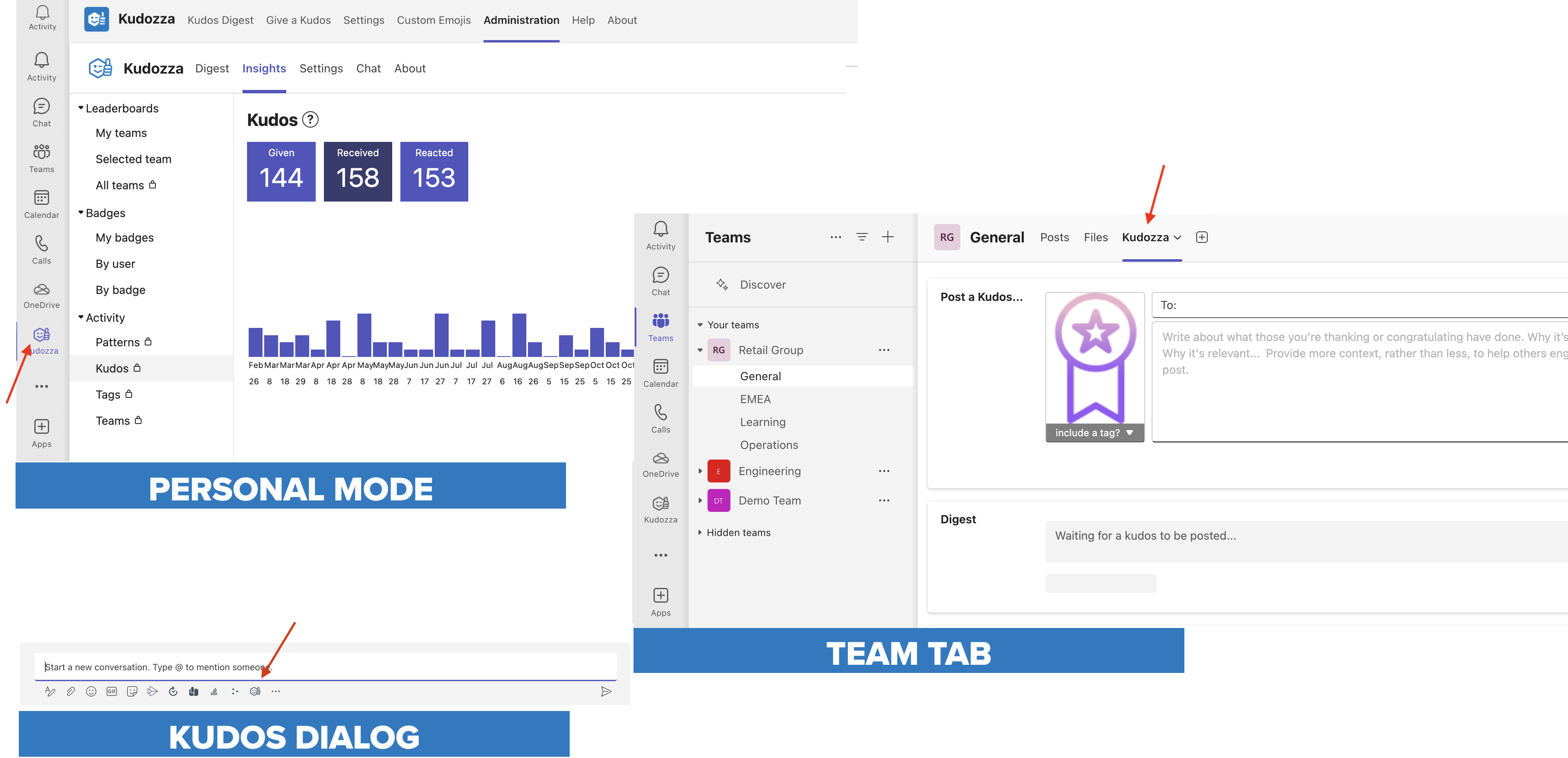
Personal mode
The personal mode of @Kudozza can be reached by opening it from the left sidebar.
This gives access to
- a user specific Digest view summarizing all kudos of all teams in which the user is a member of
- optional Leaderboards
- advanced insights
- personal settings
- the emoji upload
- the global administration area of Kudozza
Team Tab
When @Kudozza is installed in a team or chat, it also sets up the team tab in the channel that was chosen during installation automatically.
However, the @Kudozza tab can be installed in every channel of a team if desired (or in none, it is not required for @Kudozza to work)
Within the team tab @Kudozza displays:
- the users of the team that are using @Kudozza together with badges and some basic data
- the active challenges that are running
- a Digest displaying only the kudos that were given in this team
- some basic @Kudozza statistics for this team
Kudos Dialog
In every team in which @Kudozza is installed, the small @Kudozza icon becomes visible below the message box. It opens the kudos entry dialog.
Giving kudos
There are two ways of giving a kudos:
Dialog
The most comfortable way is to use the little icon below the message box to open a dialog which allows an easy entry of a kudos and gives the possibility to add a further reference link (e.g. if the reason of the kudos is within an external system).

Inline
The other way is a bit more simplistic but allows to add an image or video alongside the kudos message. Just author a plain message in your teams channel and add the @Kudozza bot like this:
@Kudozza kudos @SomeUser Absolutely stunning presentation #outstanding
You mention the @Kudozza bot and with the kudos command you tell him that you want every other mentioned user a kudos.
Part of the kudos can be tags which start with a hash.
@Kudozza kudos @AnotherUser @AndaThird For fixing the Kubernetes login in no time #caretaker #infrastructure
This an example for giving a kudos to multiple persons and including multiple tags
@Kudozza @SomeUser Helping me solving the installation problem #techwizard
And as the kudos command is the most often used keyword, you can just leave it out.
This method of giving kudos is best suited if you want to include an image or a video into your kudos as you can do it in the same message.
Joining kudos
Kudos become really fun if other team members jump in and add a reaction.
This can be done either via the normal Microsoft Teams reaction or via the “Add” button. The later has the advantage that it gives access to every available emoji.
This adds a new level of expression and fun to every kudos.

Every organization with a paid plan of @Kudozza can upload their own icons to be used in kudos reactions. E.g. icons representing departments, teams or technical frameworks. This increases the expressiveness of reactions even further.
Editing & Deleting kudos
Kudos are forever! Until they aren’t. Grave spelling mistakes or a forgotten team member are the typical use cases for rewriting a kudos.
The author of a kudos can easily edit an existing kudos by selecting the “…” button right on the kudos.
This is also the way to delete a kudos.
Upon deletion all reactions to a kudos will be deleted as well.
The statistics are updated eventually (and the kudos related points will be deducted again).
Badges that have been granted based on the points or the giving of that kudos will NOT be removed again from the user.
Score
Each kudos and each reaction will give the sender, receiver and participant points.
The point schema in the standards setting looks like this:
| Event | Kudos sender | Kudos receiver(s) | Kudos reactor |
|---|---|---|---|
| Kudos given | 10 | 15 | - |
| Per emoji reaction | 2 | 3 | 3 |
@Kudozza can support organization and team specific ratings.
E.g. if you would like more emphasis on the giving of kudos you can configure a custom “rater” that simply gives more points for the author.
We currently lack an UI for this feature. If you would like to use it, drop us a mail (contact info is below).
If configured, points are visible in the @Kudozza Team tab.
Challenge Badge
The idea behind a challenge is commit into the giving kudos for a longer period.
A challenge typically spans a couple of weeks. A challenge week always starts Monday UTC at 00:00 and ends Sunday UTC at 23:59.
Users can onboard into a challenge in its first week by giving the number of kudos defined in the challenge.
Users taking part in a challenge are visible in the Kudozza Team Tab in the user listing (this is also the place where challenges are advertised).
These users carry the badge of the challenge. It is grayed out until the user accomplishes the challenge. Should the user drop out of the challenge, the badge is removed again.
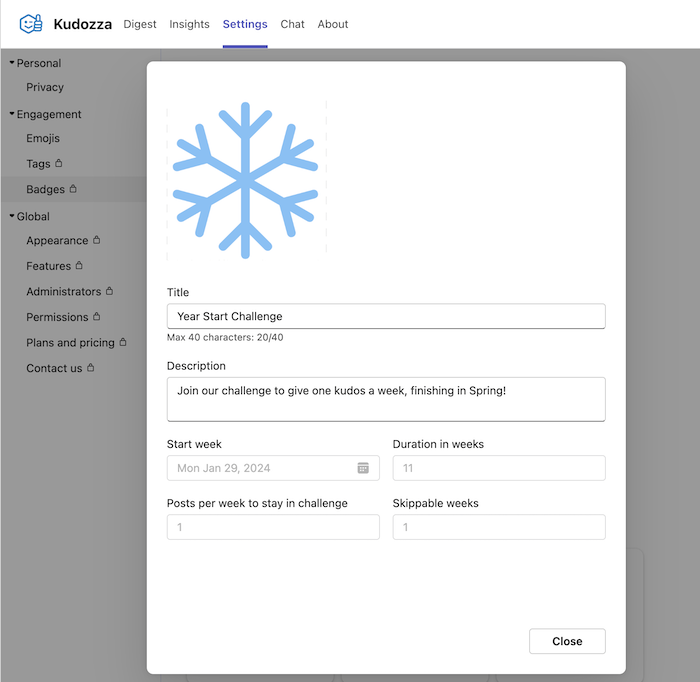
A user stays in the challenge by giving the configured number of kudos every week.
At the end of a week, Kudozza will remind every challenge participant who is still missing the kudos for the current week that he needs to give them in order to stay in the challenge.
If the user gives no kudos for a week, s/he drops out of the challenge. Except, s/he has some “skipweeks” left:
The longer the challenge, the more likely it is that users go on vacation or become sick or are temporarily too busy to give kudos.
Therefore, it is possible to configure “skipweeks” within a challenge. This is the number of weeks during a challenge in which a user does not need to give a kudos but remains in the challenge.

Privacy mode
In the personal mode->Settings->Privacy an opt-out flag is offered which will remove a user from every statistic and report generated by @Kudozza.
Contact
It would be a real pleasure to get into contact with you. No matter if you have a question, a feature request or a problem, we would love to work with you on it. There is already some information on our website, but please don’t hesitate to get into direct contact with us via Twitter or contact form. Alternatively you can also send a direct mail to info@kudozza.com.